Windows 10 now has the Linux subsystem available for use, you just have to enable it. Follow these four easy steps to enable the linux subsystem.
Step 1: Go to control panel and then go to programs
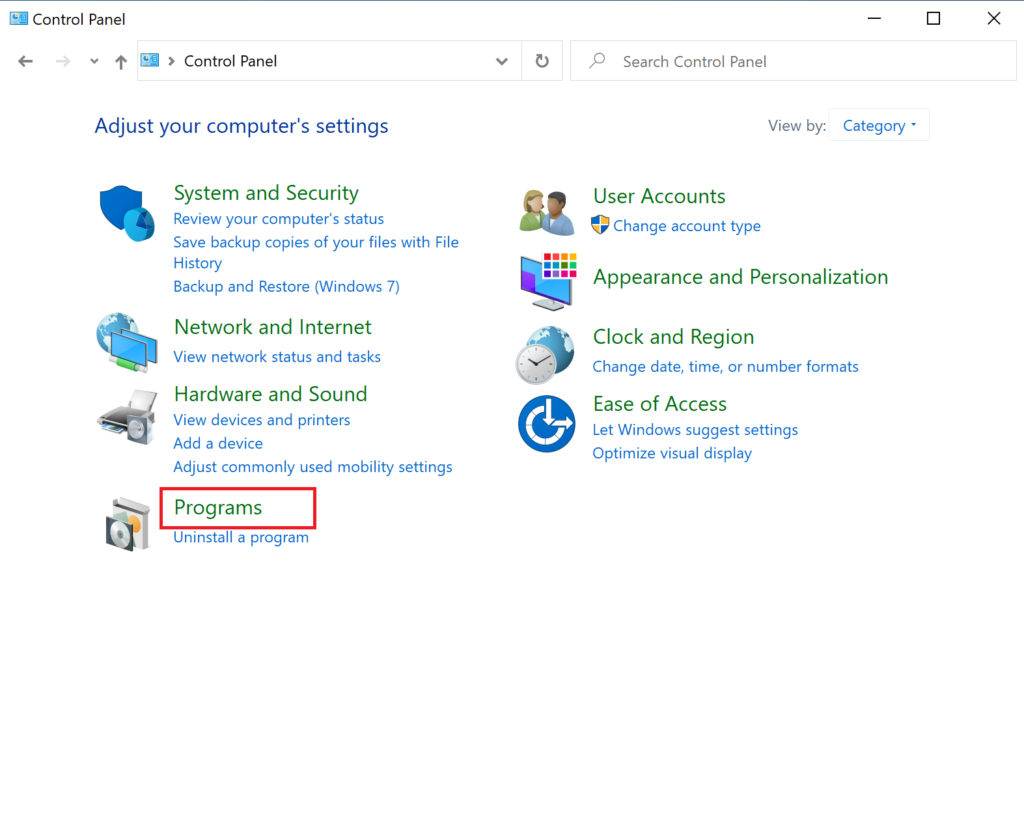
Step 2: Go to Turn Windows features on or off

Step 3: Scroll down and check box “Windows Subsystem for Linux”
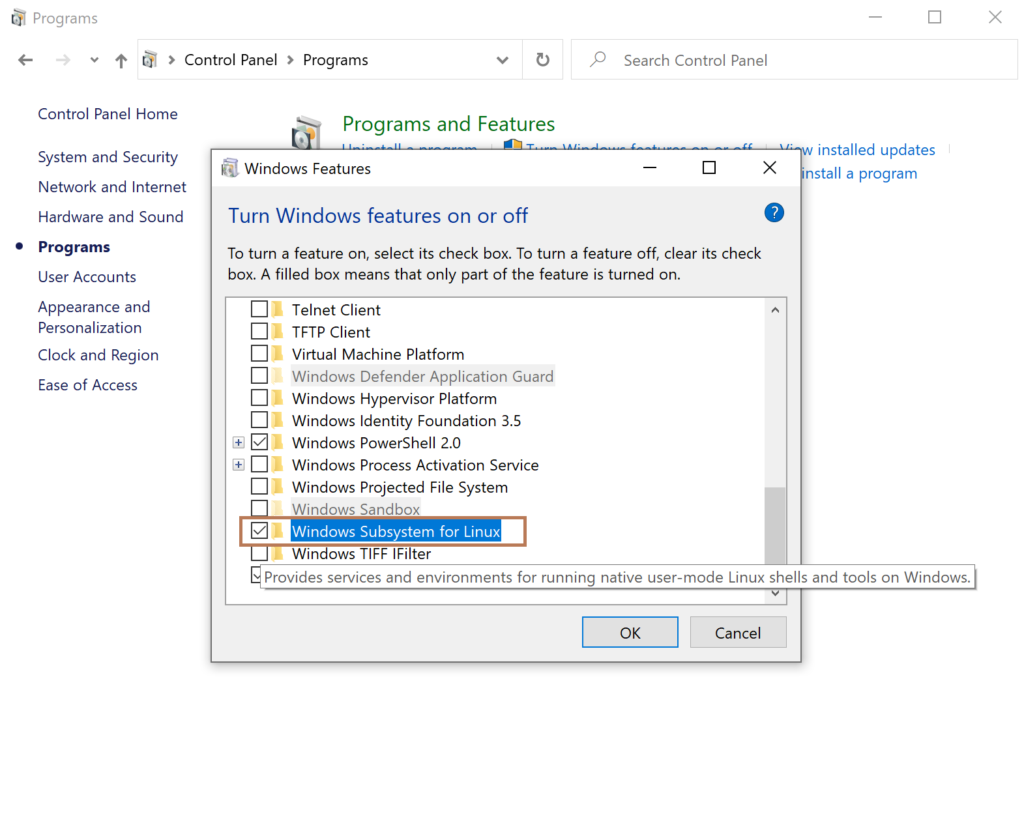
Step 4: Restart
That is it, the Linux subsystem has now been installed, to start using it go to the start menu and search for bash
Powershell Method:
In an administrator powershell use the following command:
dism.exe /online /enable-feature /featurename:Microsoft-Windows-Subsystem-Linux /all /norestartNow you can install a linux distro from the Microsoft store.
