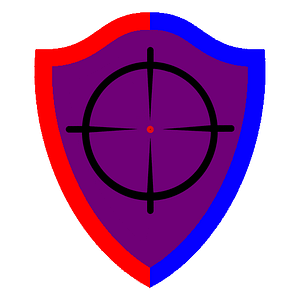Introduction:
Welcome to our comprehensive guide on using the usermod command in Linux. This powerful tool is indispensable for system administrators and Linux enthusiasts who need to manage user accounts effectively. Whether you’re looking to change usernames, modify groups, or update home directories, usermod offers a versatile set of options to fine-tune user accounts according to your system’s requirements. This guide will explore the functionalities of usermod, providing you with the knowledge to leverage this command fully.
Understanding the Usermod Command
The usermod command in Linux is used to modify an existing user’s setup. It allows you to make various changes, such as updating the user’s login name, changing their home directory, or altering their associated group memberships. Understanding how to use usermod is crucial for maintaining an organized and secure Linux environment.
Preparation Before Modifying User Accounts
Before making changes to a user account, consider the following precautions to ensure a smooth modification process:
- Backup User Data: Always backup important data before making significant changes, especially when modifying home directories.
- Check Active Sessions: Ensure the user is not logged in or running critical processes. You can check active user sessions with the
whocommand. - Inform the User: If the account is active, inform the user about the planned changes to prevent data loss or confusion.
How to Use the Usermod Command
- Changing the Username: To change a user’s login name, use
sudo usermod -l newUsername oldUsername. This command changes the username but retains the user’s home directory and files under the old username.
# sudo usermod -l newUsername oldUsername- Modifying the Home Directory: To change the user’s home directory, use
sudo usermod -d /new/home/dir -m userName, which moves the user’s files to the new directory.
# sudo usermod -d /new/home/dir -m userName- Altering Group Membership: To add a user to a new group, use
sudo usermod -aG groupName userName. This command appends the user to the specified group without removing them from their current groups.
# sudo usermod -aG groupName userNameBest Practices for Using Usermod
- Audit User Accounts Regularly: Regularly review user accounts to ensure their configurations align with their current roles and security policies.
- Use Groups Efficiently: Manage permissions through groups rather than individual user permissions to simplify access management.
- Test Changes in a Safe Environment: If possible, test significant changes on a non-production system to avoid disrupting user activities.
Troubleshooting Common Usermod Issues
- Permission Denied: Ensure you’re running
usermodwithsudoor as the root user to modify user accounts. - User is Currently Logged In: If you encounter an error indicating that the user is logged in, ensure they log out from all sessions before attempting modifications.